Nervecentre V9.0 Help for Users
Using the clipboard
On a desktop, you can copy items to the clipboard. You can:
-
Paste items from the clipboard into a citation clinical note
-
Send items in a message to specific users
-
Send items to a chat room
Using the clipboard on a mobile
The clipboard is not available on mobile.
Using the clipboard on a desktop
 About the clipboard
About the clipboard
The clipboard feature allows you to copy items from one place to another, and to send items in a message. Items include observations, clinical notes, assessments, lab results, and medications. Items remain on the clipboard until you paste them, send them in a message, or leave Patient Detail.
You can use the clipboard in various places within the patient’s record, including:
-
Case notes
-
Investigations
-
EPMA
Read about using the clipboard to create a self-administration chart
To paste from the clipboard into a form, the form must contain a citation clinical note. Nervecentre automatically prevents you pasting items into the wrong places.
 Finding the clipboard
Finding the clipboard
You can find the clipboard at the top-right of the page.
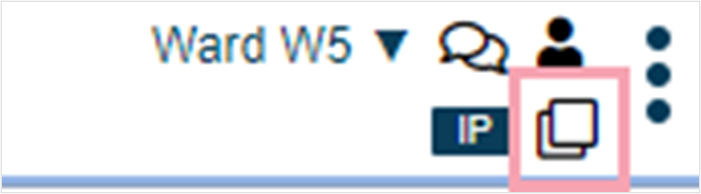
The clipboard is only available to use when you are in Patient Detail. When the clipboard is unavailable, it appears grey.
 Overview of the clipboard
Overview of the clipboard
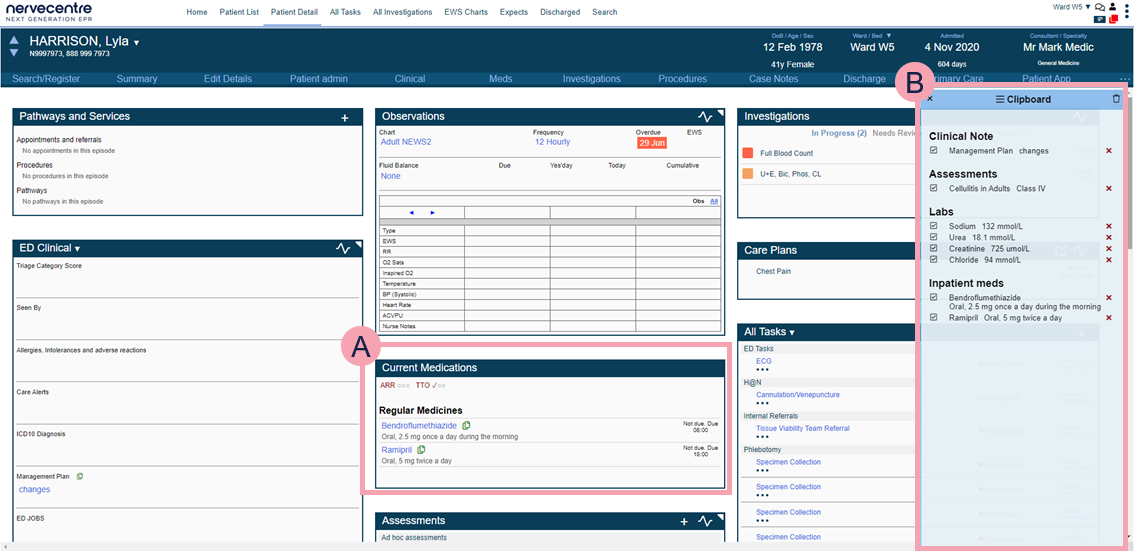
|
|
Select to open the clipboard. The clipboard currently contains no items. |
|
|
Shown when you mouseover or |
|
|
Select to open the clipboard. The clipboard currently contains one or more items. |
|
|
The clipboard is unavailable from this area of Nervecentre. |
|
|
This summary contains items you can copy to the clipboard. |
|
|
With the clipboard open, select this to add the item to the clipboard. |
|
|
This is the clipboard. You can move the clipboard. Select and hold the blue bar at the top, then drag the clipboard. |
|
|
Select to close the clipboard. |
|
|
Select to send the selected items in the clipboard to a chat room. |
|
|
Select to send the selected items in the clipboard in a message to specific users. |
|
|
Select to remove all items from the clipboard. |
|
|
This item on the clipboard is selected and available to be pasted. |
|
|
This item on the clipboard is not selected and can’t be pasted. |
|
|
Select to remove an item from the clipboard. |
 Adding items to the clipboard
Adding items to the clipboard
-
Open the patient's record.
-
From Inpatients, select Patient List > double-click on a patient's name > Patient Detail.
-
From Outpatients, select Clinic List > double-click on a patient's name > Patient Detail.
-
-
Select .
-
Select items marked with .
-
If the item you want to copy is underneath the clipboard, select and hold the blue bar at the top of the clipboard and drag it across the page
-
Items you select are copied to the clipboard
-
The clipboard button displays to show there are items on the clipboard
-
-
Select to remove an item from the clipboard, or select to remove all items from the clipboard.
-
Select or to close the clipboard.
Your copied items remain on the clipboard until you paste them, send them in a message, or leave Patient Detail.
 Sending items from the clipboard in a message
Sending items from the clipboard in a message
-
Open the patient's record.
-
From Inpatients, select Patient List > double-click on a patient's name > Patient Detail.
-
From Outpatients, select Clinic List > double-click on a patient's name > Patient Detail.
-
-
Select .
-
To add an item to the clipboard, select .
-
Select items in the clipboard that you want to send.
-
Select .
A dialogue box appears containing a message you can edit. By default, the message contains a table of any information you selected from the clipboard.
-
From To, enter and select the recipients of the message.
To search for a recipient, select +.
-
Optional: from Cc, enter and select recipients to receive a copy of the message.
To search for a recipient, select +.
You might send a copy of the message to a recipient if you want them to be informed about something, but you don't need a direct response.
-
Enter a subject for the message.
-
Optional: edit the message.
You can format the text in the message by selecting options from the bar above the message.
-
Send, save, or delete the message.
-
To send the message, select Send.
-
To save the message as a draft, select Save as Draft.
-
To discard the message, select Delete.
-
 Sending items from the clipboard to a named chat room
Sending items from the clipboard to a named chat room
-
Open the patient's record.
-
From Inpatients, select Patient List > double-click on a patient's name > Patient Detail.
-
From Outpatients, select Clinic List > double-click on a patient's name > Patient Detail.
-
-
Select .
-
To add an item to the clipboard, select .
-
Select items in the clipboard that you want to send.
-
Select .
A dialogue box appears containing an update you can edit.
By default, the update contains the patient's name, age, date of birth, and hospital number. It also contains a table of any information you selected from the clipboard.
-
Choose who you want to send the update to.
You can choose to send the update to any private or public chat room you are a member of. Or, if you are watching the patient, you can send the update to the patient's watch group. You can't send the update to a watch group for a different patient.
-
Optional: edit the update.
-
Select Send.
Did you find this article helpful? Yes No
Sorry about that. Our help is a work in progress and we welcome any feedback.
Why wasn't this helpful? Please select one reason:
Great!
Thanks for taking the time to give us some feedback.

